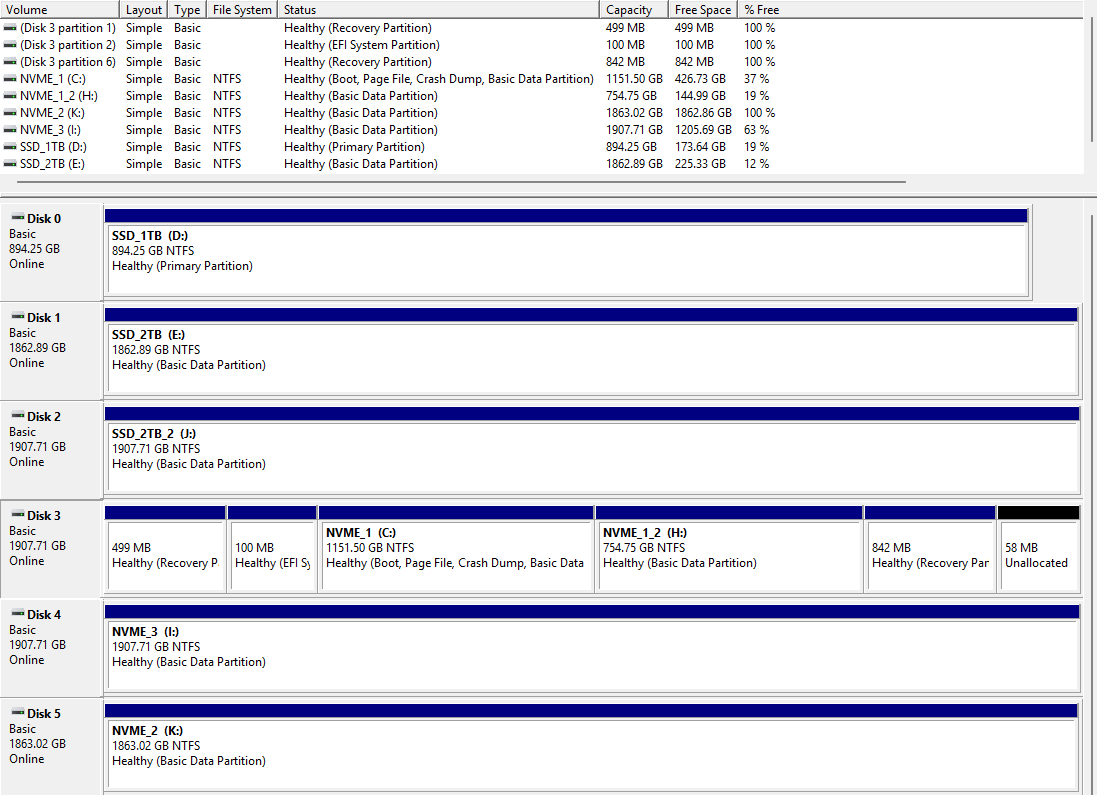Image backup is failing on one of my Windows 11 clients with the log message:
Starting unscheduled full image backup of volume “C:”…
Backing up System Reserved (SYSVOL) partition failed. Image backup failed
I’ve run (as admin) sysvol_test.exe and it gives:
C:\Program Files\UrBackup>sysvol_test.exe
Filesystem. Vol=“\?\Volume{77176374-0000-0000-0000-100000000000}" Name=“ssd_1tb” Type=“ntfs” VPaths=1 Size=960196071424
Bootable flag not set for volume
Filesystem. Vol=”\?\Volume{704eb420-01a3-466b-b22b-142d987f1def}" Name=“ssd_2tb” Type=“ntfs” VPaths=1 Size=2000264617984
GPT formated hard disk encountered. No bootable flag. Attributes = 0
Bootable flag not set for volume
Filesystem. Vol=“\?\Volume{b9b03c14-2d8c-4f24-88aa-b3098ecb2115}" Name=“ssd_2tb_2” Type=“ntfs” VPaths=1 Size=2048390066176
GPT formated hard disk encountered. No bootable flag. Attributes = 0
Bootable flag not set for volume
Filesystem. Vol=”\?\Volume{0dc541df-e3a5-4a6c-b3c6-8bcf317302f6}" Name=“” Type=“” VPaths=0 Size=-1
GetVolumeInformation failed with error code 21. Skipping…
Filesystem. Vol=“\?\Volume{d212f0f1-2710-0000-bb59-806e6f6e6963}" Name=“nvme_1” Type=“ntfs” VPaths=1 Size=1236408463360
Filesystem is System partition. Skipping…
Filesystem. Vol=”\?\Volume{08fc996a-65ae-494b-87de-f3c3cd58827a}" Name=“nvme_1_2” Type=“ntfs” VPaths=1 Size=810408734720
GPT formated hard disk encountered. No bootable flag. Attributes = 0
Bootable flag not set for volume
Filesystem. Vol=“\?\Volume{9cbb21bf-2de7-4b63-9376-467c0ba974ae}" Name=”" Type=“” VPaths=0 Size=-1
GetVolumeInformation failed with error code 21. Skipping…
Filesystem. Vol=“\?\Volume{dd4aacb6-e56e-428f-988d-79d6b94820f6}" Name=“nvme_3” Type=“ntfs” VPaths=1 Size=2048390066176
GPT formated hard disk encountered. No bootable flag. Attributes = 0
Bootable flag not set for volume
Filesystem. Vol=”\?\Volume{f0c26848-fe65-af77-d3f3-1b7897850517}" Name=“nvme_2” Type=“ntfs” VPaths=1 Size=2000397791232
GPT formated hard disk encountered. No bootable flag. Attributes = 0
Bootable flag not set for volume
Filesystem. Vol=“\?\Volume{97e4c2ed-d8b7-427d-832a-7f7b789f17d6}" Name=”" Type=“fat32” VPaths=1 Size=100663296
GPT formated hard disk encountered. No bootable flag. Attributes = -9223372036854775808
Do not automount is set
Bootable flag not set for volume
Found potential candidate: \?\Volume{97e4c2ed-d8b7-427d-832a-7f7b789f17d6}\ Score: 2
Filesystem. Vol=“\?\Volume{281fa19c-9cd4-11ee-9a92-806e6f6e6963}" Name=”" Type=“” VPaths=0 Size=-1
GetVolumeInformation failed with error code 21. Skipping…
Filesystem. Vol=“\?\Volume{882aeb0e-5989-11f0-9b2d-001a7dda7113}" Name=“google drive” Type=“fat32” VPaths=1 Size=1236408463360
Bootable flag not set for volume
Filesystem. Vol=”\?\Volume{85d188fc-0290-11ec-99f6-806e6f6e6963}" Name=“” Type=“” VPaths=1 Size=-1
GetVolumeInformation failed with error code 21. Skipping…
Selected volume \?\Volume{97e4c2ed-d8b7-427d-832a-7f7b789f17d6} (Z:)
Found sysvol “\?\Volume{97e4c2ed-d8b7-427d-832a-7f7b789f17d6}” Path: "Z:"
Trying to open SYSVOL(\?\Volume{97e4c2ed-d8b7-427d-832a-7f7b789f17d6})…
Successfully opened SYSVOL.
System dir: C:\WINDOWS
Volpath: \.\C:
EFI partition with type UUID {DE94BBA4-06D1-4D40-A16A-BFD50179D6AC}
EFI partition with type UUID {C12A7328-F81F-11D2-BA4B-00A0C93EC93B}
EFI System Partition is at \?\GLOBALROOT\Device\Harddisk3\Partition2
Found EFI System Partition “\?\GLOBALROOT\Device\Harddisk3\Partition2” Path: "Z:"
Trying to open EFI System Partition(\?\GLOBALROOT\Device\Harddisk3\Partition2)…
Successfully opened EFI System Partition.
Disk Management shows the following for my disks, note that Disk 3 contains the main Windows C partition and also the 100MB EFI system partition and also two (for some reason) Recovery partitions - the 100MB EFI is the “SYSVOL” that it’s failing to backup, correct?
This USED to work on this machine; I believe the issue may have started when I installed Fedora Linux onto a separate NVME drive (completely separate from the main Windows drive). I’ve since removed that Fedora install and reformatted that NVME drive and boot straight to Windows once more (not via the Grub booter that Fedora had created). In my BIOS it’s booting with UEFI / “Other OS” (not Secure Boot) using the “Windows” loader in the boot priority list.
In Windows, I can see the Z: drive letter has been assigned to the 100MB System partition, is this expected? That letter assignment isn’t visible in Disk Management but I can see it in diskpart. I tried removing the Z: assignment but it made no difference and it came back after reboot.
Any ideas what I can try to fix image installs?