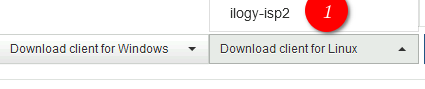I found a big minus of recovery using scp.
When restoring via stsp, permissions owner and group are not restored!
That’s why I decided to figure out how to use urbackupclientctl.
Restore with urbackupclientctl at bare server in specific folder (step by step manual)
Preparatory actions
Disable scheduled backups for this client (options: interval for incremental/full file/image backups). It is necessary that when we install the client on the bare server, the backup does not start.
Stop urbackupclientbackend.service at the client (client at production server);
systemctl stop urbackupclientbackend.service
Download preconfigured client for Linux from web interface;
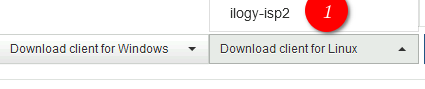
For restore files at the bare server you have to install the client. If you have new had (empty hdd) you can boot from linux live CD;
Install preconfigured client for Linux to the bare server
Upload preconfigured client for Linux to the bare server and install it;
sh UrBackup Client*.sh
if you install client from preconfigured disturb by default the option “INTERNET_ONLY=true”.
If this client is not internet client you should disable it:
sed -i "s/INTERNET_ONLY=true/INTERNET_ONLY=false/g" /etc/default/urbackupclient
systemctl restart urbackupclientbackend.service
Check this client online
Find backup at the CLI (urbackupclientctl)
List the folders to back up. Here we need to get the folder name - NAME column
urbackupclientctl list-backupdirs
PATH NAME FLAGS
----- ------ ----------------------------------------------
/ rootfs follow_symlinks,symlinks_optional,share_hashes
/boot boot follow_symlinks,symlinks_optional,share_hashes
Display a list of backups for roots (folder name).
Here we need to find out the backupid of the required backup. The higher the backupid, the higher the backup is. For convenience, we are guided by the web interface.
urbackupclientctl browse -d rootfs
the last(newest) backup:
[{
"access": 1595290141,
"backupid": 158,
"backuptime": 1595302492,
"creat": 0,
"dir": true,
"mod": 1595288771,
"name": "rootfs"
}
previous backup (older):
,{
"access": 1595204059,
"backupid": 148,
"backuptime": 1595219417,
"creat": 0,
"dir": true,
"mod": 1595204059,
"name": "rootfs"
}
]
For example we want to restore rootfs/etc.
Check. Display the contents of the backup:
urbackupclientctl browse -d rootfs/etc -b 148
[{
"access": 1595202309,
"creat": 0,
"dir": true,
"mod": 1588804354,
"name": "ImageMagick-6"
}
,{
"access": 1595202309,
"creat": 0,
"dir": true,
"mod": 1552059292,
"name": "NetworkManager"
}
,{
"access": 1595202309,
"creat": 0,
"dir": true,
"mod": 1583507894,
"name": "X11"
}
and more...
We see that backup “-d rootfs/etc -b 148” is correct.
Restore process
Start restoring to /mnt
Important! The / mnt folder must be completely empty and have 777 permissions. Otherwise, UrBackup will write the error No permissions to create files in "/ mnt".
urbackupclientctl restore-start -d rootfs/etc -b 148 -m /etc -t /mnt -o
options:
-d Path of folder/file to restore inside the backup;
-b backupid from which to restore files/folders;
-m Map from local output path of folders/files to a different local path (original path where files was at the client from backup was created);
-t Map to local output path of folders/files to a different local path (path where we want to save restored files instead original path);
-o Consider other file systems when removing files/directories not in backup. (Actually I do not fully understand what this option means, if anyone knows, please write);
Now files should be restored successfully!
Return the client settings back (at the production server)
After we have restored the files, the client on the bare server is no longer needed.
Remove the client on the bare server.
sudo uninstall_urbackupclient
Start urbackupclientbackend.service at the client (client at production server);
systemctl start urbackupclientbackend.service
Enable scheduled backups (options: interval for incremental/full file/image backups) at the web interface!
Finally we restored backup with urbackupclientctl at bare server!
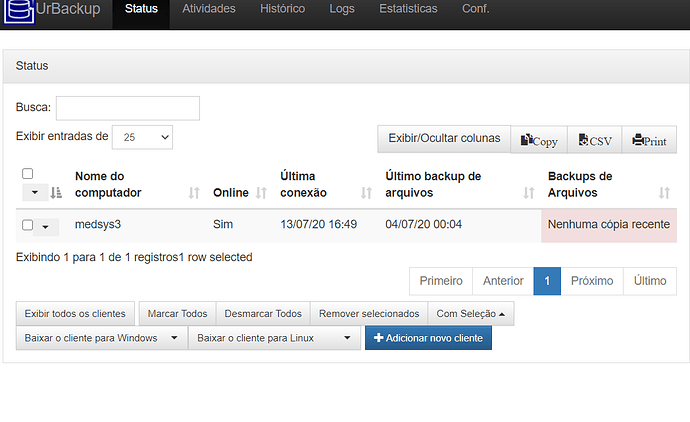
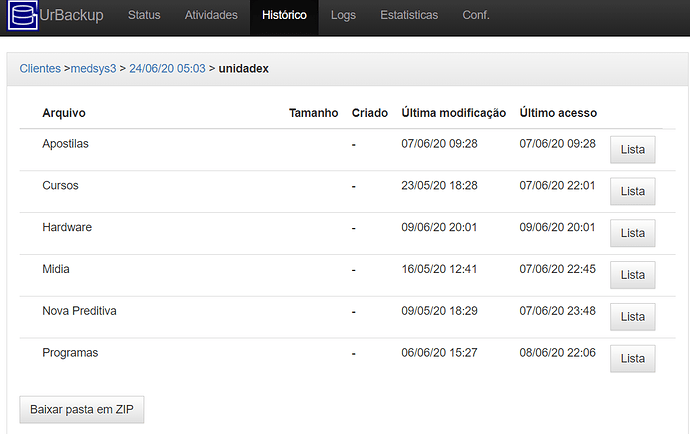

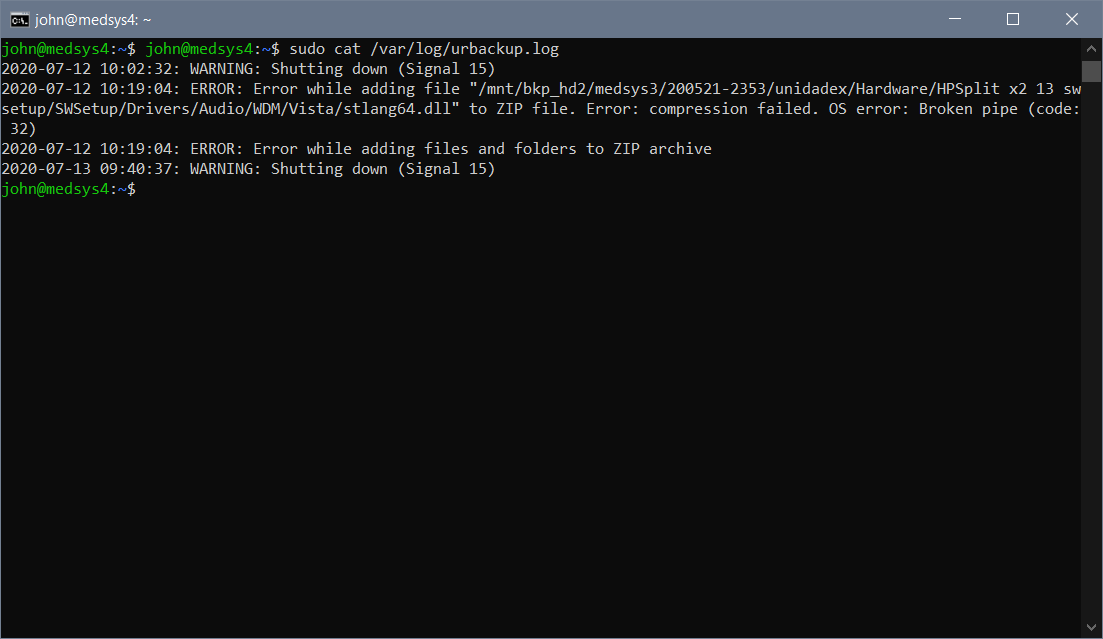
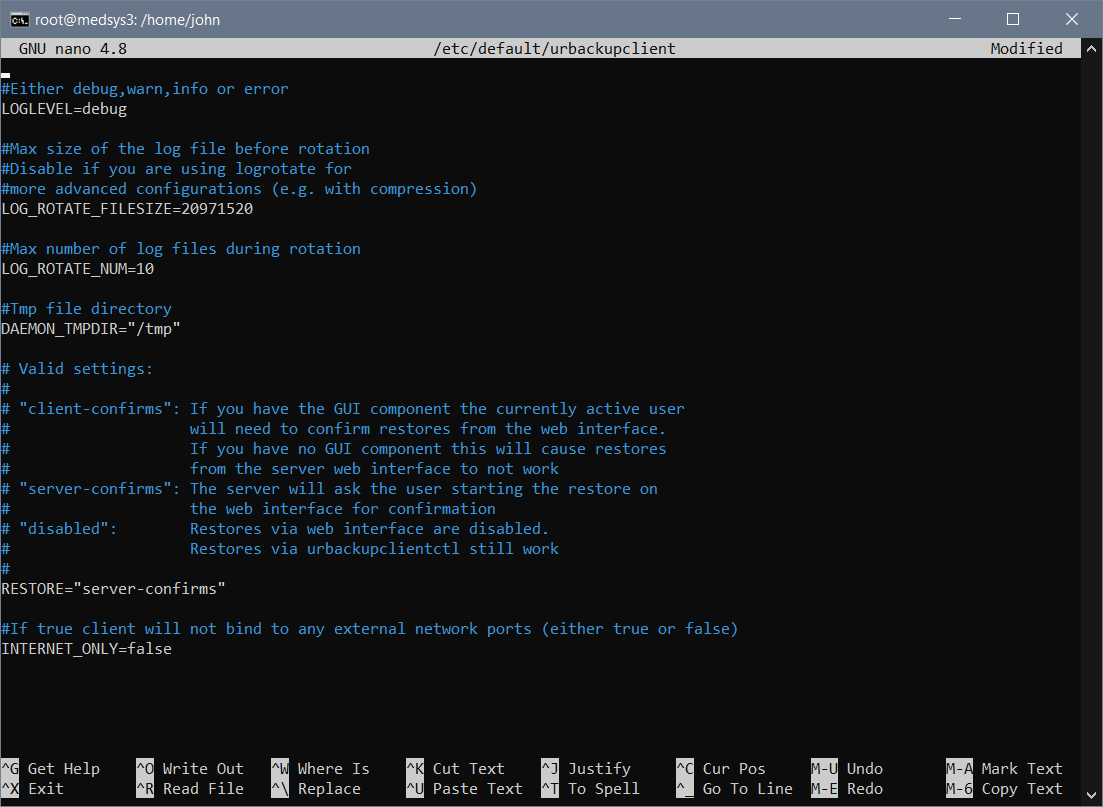
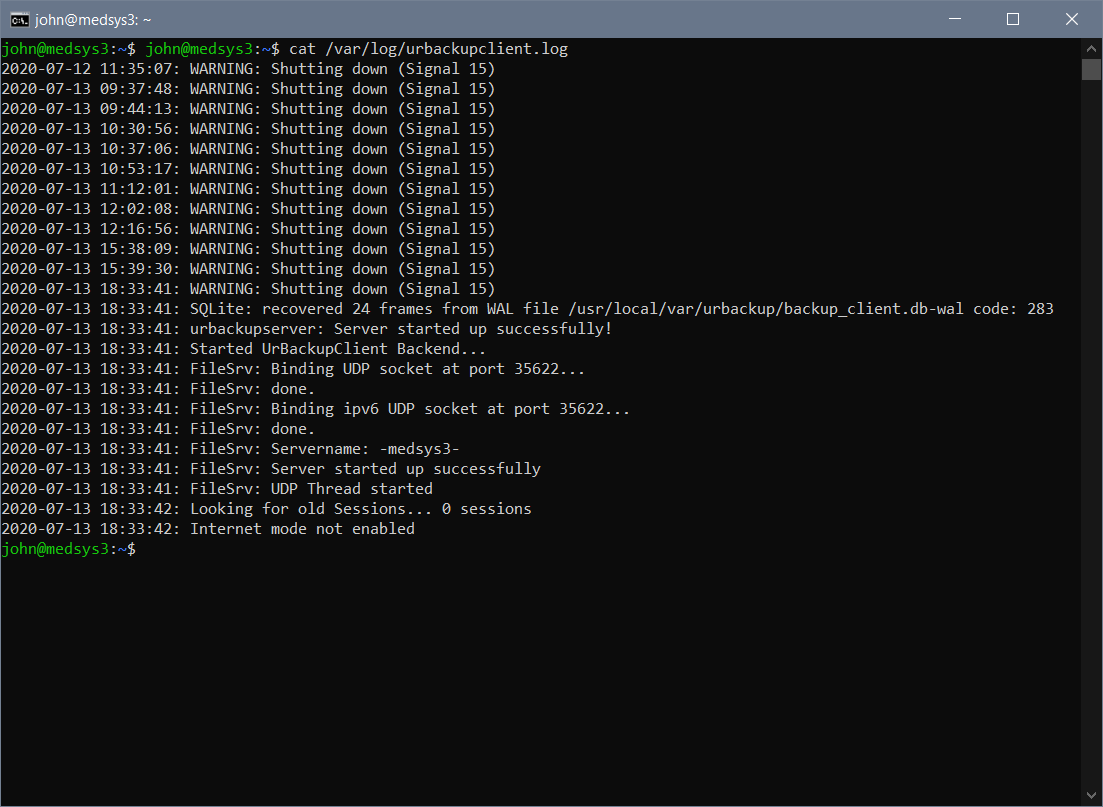
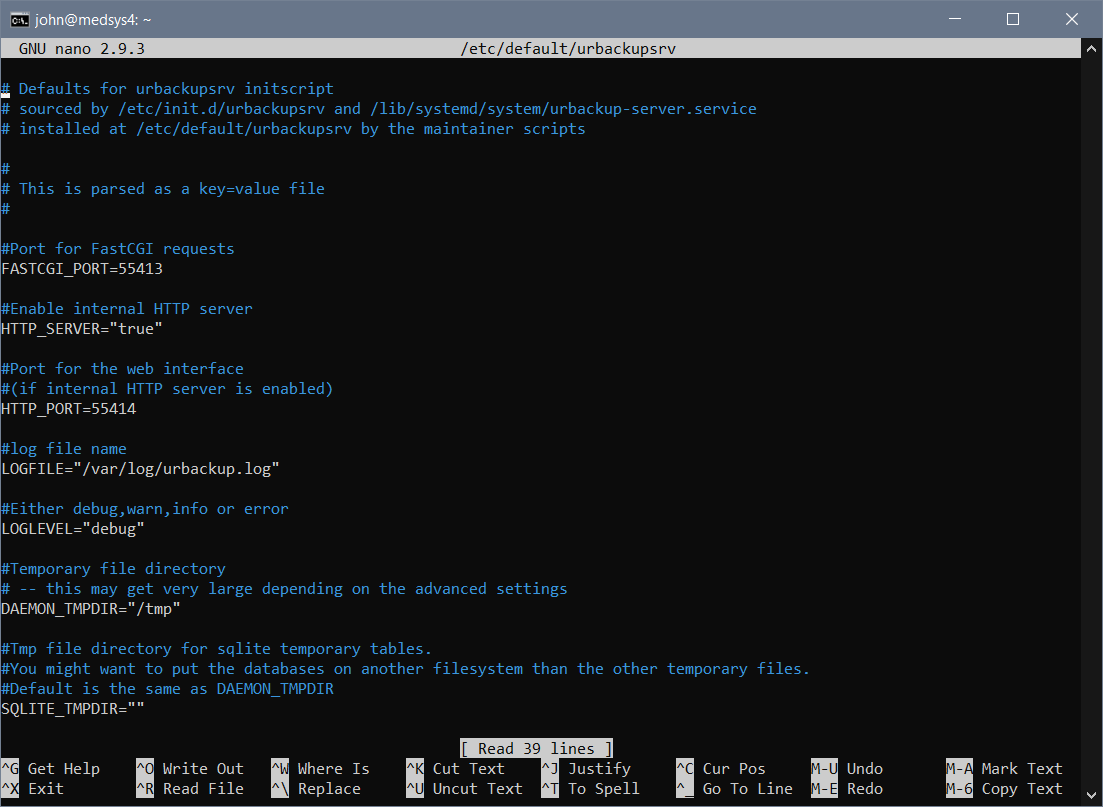
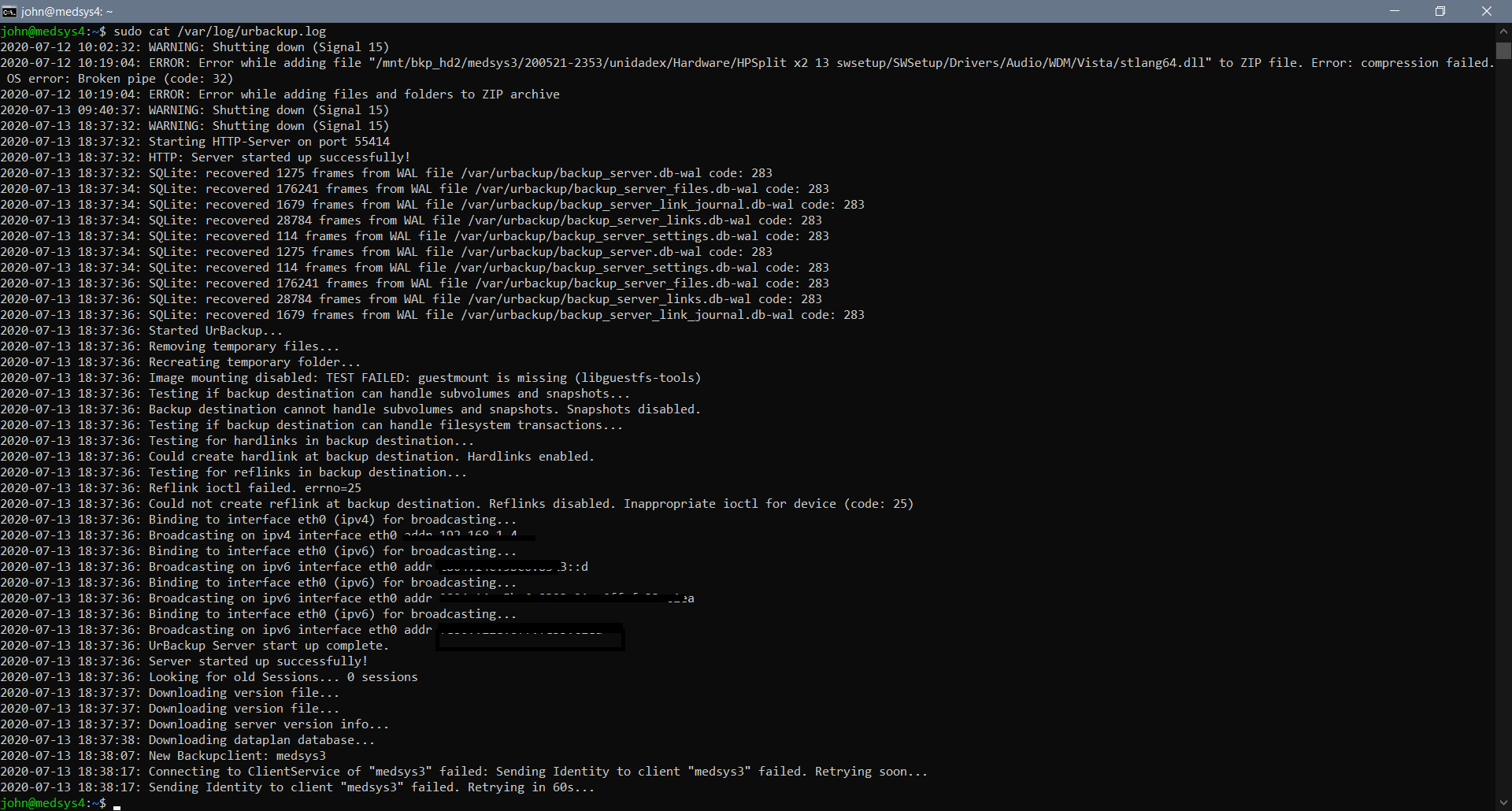
 . Just wished to undestand what was the issue…
. Just wished to undestand what was the issue…